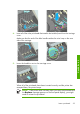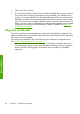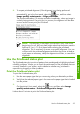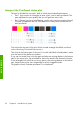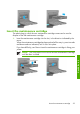HP Designjet Z6100 Printer Series - Quick Reference Guide
Use the front panel
On the front panel, select the icon, and then select Printing preferences
> Select quality level.
Select page size
Select the page size through the Embedded Web Server, in a driver, or on the front
panel. The size that you select should be the page size in which the document was
created. You can resize the document for printing. See Resize a print in Using your
printer.
NOTE: If you set the page size from your computer, that setting overrides
the page size setting on the front panel.
Custom page sizes
Custom page sizes can be defined in a driver or through the Embedded Web Server.
The two types of custom page sizes are differentiated by how they were created, and
therefore, which users have accessibility to them.
●
Custom papers: custom papers are custom page sizes that have been defined
in a driver and that reside on the user's hard drive. Therefore, custom papers
are not available to other users in the network.
●
Printer forms: printer forms are custom page sizes that have been defined
through the Embedded Web Server and are visible to all network users who
share that print queue. Users require at least Print operator network permissions
to create printer forms.
Use the Embedded Web Server
To select the page size through the Embedded Web Server, go to the Submit
Job page on the Main tab. In the Job Settings tree, select Advanced
settings > Paper > Page size and then select Standard or Custom page size.
● Standard: use the drop-down menus to set the Size and Orientation.
●
Custom: use the free-text fields to specify a Width and Length, and use the
Page size drop-down menu to define the units of measurement.
NOTE: Be aware that when you submit more than one job at a time by
clicking the Add files button in the Embedded Web Server, all of the jobs
that you submit will adopt the settings of the final job that you submit.
However, none of the jobs in the print queue are affected.
42 Chapter 4 Manage print options
Print options