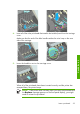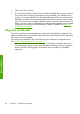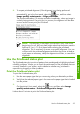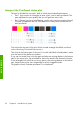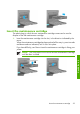HP Designjet Z6100 Printer Series - Quick Reference Guide
4
Manage print options
Select print quality
The printer has various print-quality options. The best quality printing requires some
loss of speed, while maximum-speed printing can cause some reduction in print
quality. The printer has four different print-quality options.
NOTE: If you have set the print quality in the printer driver or through the
Embedded Web Server, that setting overrides a print-quality setting
established on the front panel.
NOTE: You cannot change the print quality of pages that the printer is
already receiving or has already received (even if they have not started to
print yet).
Use the Embedded Web Server
To specify the print quality through the Embedded Web Server, go to the Submit
Job page on the Main tab. In the Job Settings tree, select Basic settings and
then select one of the settings from the Print quality drop-down menu: Fast,
Normal-Fast, Normal, or Best.
NOTE: Be aware that when you submit more than one job at a time by
clicking the Add files button in the Embedded Web Server, all of the jobs
that you submit will adopt the settings of the final job that you submit.
However, none of the jobs in the print queue are affected.
Use a driver
You can specify the print quality in the following ways:
●
In the Windows HP-GL/2 or Postscript driver, go to the Paper/Quality tab
and look at the Print Quality section. If you select Standard Options, you
can use the slider to select some compromise between speed and quality. If you
select Custom Options, you can choose Fast, Normal-Fast, Normal
or Best.
●
In the Mac OS Print dialog box, go to the Image Quality panel. If you
select Standard quality options, you can use the slider to select some
compromise between speed and quality. If you select Custom quality options,
you will see the specific print-quality options.
NOTE: In the Windows driver dialog box, the rendering resolution for your
job appears in the Custom Print Quality Optionsdialog box. In the Mac
OS Print dialog box, it appears in the Summary panel.
Select print quality
41
Print options