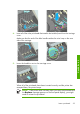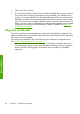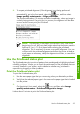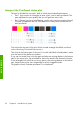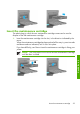HP Designjet Z6100 Printer Series - Quick Reference Guide
●
Verify that you have the correct settings in your software program.
●
Contact HP Support.
Remove the maintenance cartridge
A message appears on the front panel when you must change the maintenance
cartridge. Follow these precautions when removing a maintenance cartridge:
●
Be careful not to get ink on your hands. Ink might be on, around, and inside the
replaced maintenance cartridge.
●
Always handle and store the replaced maintenance cartridge upright to avoid
spilling any ink.
CAUTION: A message appears on the front panel when the maintenance
cartridge is almost full and again when it is completely full and must be
changed. You can ignore the alert and continue printing by pressing the OK
button on the front panel. However, HP strongly recommends that you change
the maintenance cartridge when prompted. Ignoring the alert can result in
serious damage to the printer.
WARNING! Make sure that the printer wheels are locked (the brake lever
is pressed down) to prevent the printer from moving.
1.
On the printer's front panel, select the
icon, and then select Replace
maintenance ctg.
The maintenance cartridge is located in a slot underneath the front panel, at the
front of the printer. Open the door.
2.
The maintenance cartridge has a handle on the front. To remove the cartridge,
press inward and upward as indicated by the arrow, until the cartridge is
released.
Lift up the maintenance cartridge to remove it from the slot, and slide it out.
38 Chapter 3 Handle the ink system
Handle the ink