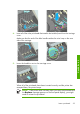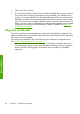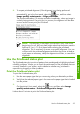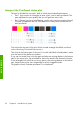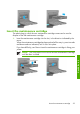HP Designjet Z6100 Printer Series - Quick Reference Guide
Corrective action
1.
Clean any faulty printheads. See
Clean the printheads on page 74. Then
reprint the Printhead status plot to see whether the problem has been solved.
2.
If the problem persists, clean the printheads again, and reprint the Printhead
status plot to see whether the problem has been solved.
3.
If the problem persists, consider cleaning your printheads manually. See
Clean
the printheads on page 74. Also try reprinting your current print job, in case
it now prints satisfactorily.
4.
If the problem continues to persist, replace any persistently faulty printheads.
What to do if problems persist
If you still experience print-quality problems after applying the advice in this chapter,
here are some additional tips to consider:
●
Try using a higher print-quality option. See
Select print quality on page 41.
●
Check the driver you are using to print with. If it is a non-HP driver, consult the
driver vendor about the problem. You could also try using the correct HP driver,
if that workaround is acceptable to you. Download the latest HP drivers from
http://www.hp.com/go/designjet/.
●
If you are using a non-HP raster image processing (RIP), its settings might be
incorrect. See the documentation that came with the RIP.
●
Verify that your printer firmware is up to date.
Use the Printhead status plot
37
Handle the ink