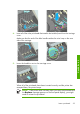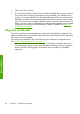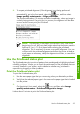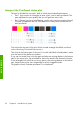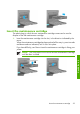HP Designjet Z6100 Printer Series - Quick Reference Guide
2.
To request printhead alignment (if the alignment is not being performed
automatically), go to the front panel, select the
icon, and then select
Image quality maintenance > Align printheads.
The process takes about 10 minutes and starts immediately, unless an image is
currently being printed. If a print job is in process, the alignment will be done
as soon as the current print job is finished.
NOTE: Occasionally, if the paper in the printer is very close to the
beginning of a roll, the front panel might report that the printer needs to
feed up to 3 m (≈ 10 ft) of paper before starting the printhead
alignment. This is necessary to ensure a successful alignment. You can
continue with the printhead alignment and allow the printer to feed as
much paper as necessary, delay the alignment until later, or cancel the
alignment.
Use the Printhead status plot
The Printhead status plot consists of patterns that are designed to highlight printhead-
reliability problems. It helps you to check the performance of the printheads that are
currently installed in your printer, and to determine whether any printhead is
experiencing clogging or other problems.
Print the Printhead status plot
To print the Printhead status plot:
1.
Use the same paper type that you were using when you detected a problem.
2.
Verify that the selected paper type is the same as the paper type that is loaded
into the printer.
3.
On the printer's front panel, select the
icon, and then select Image
quality maintenance > Printhead diagnostics image.
It takes about 2 minutes to print the Printhead status plot.
Use the Printhead status plot
35
Handle the ink