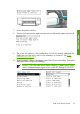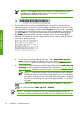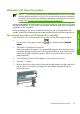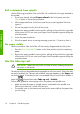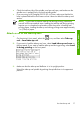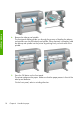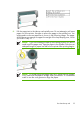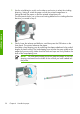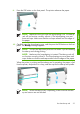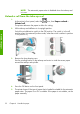HP Designjet Z6100 Printer Series - Quick Reference Guide
Roll is detached from spindle
Use the following procedure if the end of the roll is visible but no longer attached to
the spindle:
1. If you have already selected Paper unload at the front panel, press the
Cancel button to cancel that procedure.
2.
Lift the paper-load lever. If the front panel shows a warning about the lever,
ignore it.
3.
Pull out the paper from the front of the printer.
4.
Remove the empty spindle from the printer, pulling out the end on the right side
of the printer first. Do not insert your fingers into the spindle supports during the
removal process.
5.
Lower the paper-load lever.
6.
If the front panel shows a warning message, press the OK button to clear it.
No paper visible
Use this procedure if the end of the roll has entirely disappeared into the printer:
1.
Press the Form Feed and Cut button on the front panel to eject the remaining
paper.
2.
Remove the empty spindle from the printer, pulling out the end on the right side
of the printer first. Do not insert your fingers into the spindle supports during the
removal process.
Use the take-up reel
CAUTION: Make sure the printer is turned off when installing the take-up
reel motor on the printer.
The take-up reel must be enabled and operated from the front panel. When the take-
up reel is enabled, the “Take-up reel enabled” message appears on the Paper tab
on the front panel. If the take-up reel is not enabled and you would like to enable it,
select the
icon and then select Take up reel > Enable.
Follow these guidelines when taping rolls to the take-up reel spindle core:
●
Make sure that the paper is straight when it is attached to the spindle core.
Otherwise it skews as it winds onto the core.
●
The spindle core on the take-up reel must be the same width as the paper that
you are using.
16 Chapter 2 Handle the paper
Handle the paper