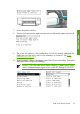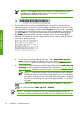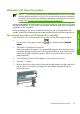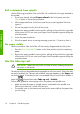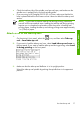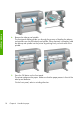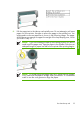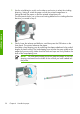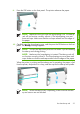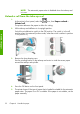HP Designjet Z6100 Printer Series - Quick Reference Guide
NOTE: If the paper that you are using has a paper-data barcode
printed on the leading edge of the roll, the paper information is
automatically loaded into the printer.
11.
If you have a take-up reel (a standard feature on the 60–in printer and an
optional accessory on the 42–in printer) and it is enabled, you will see the “Take-
up reel enabled” message on the front-panel Paper tab. In this case, a message
will appear on the front panel asking if you want to load paper into the reel. If
you select No (or if you do not have a take-up reel) the front panel displays
the Ready message and the printer is ready to print. If you select Yes, a
message will appear on the front panel asking if you want to load the take-up
reel now or during printing.
● If you want to load the take-up reel now, select Load take-up reel
now, read through the introductory text in the section Use the take-up
reel on page 16, and then continue to step 3 of the procedure.
●
If you want to load the take-up reel during printing, select Load it during
printing, read through the introductory text in the section
Use the take-up
reel on page 16, and then continue to step 3 of the procedure.
NOTE: Familiarize yourself with the procedural steps, because
loading the take-up reel while printing requires you to complete the
procedure while the printer is feeding and printing paper. Loading
the take-up reel during printing saves approximately 1 m (3 feet)
of paper.
If the take-up reel is not enabled and you would like to enable it, select the
icon, and then select Take up reel > Enable.
NOTE: During the initial printer set up, printhead alignment and color
calibration is performed automatically after the roll is loaded into the printer.
14 Chapter 2 Handle the paper
Handle the paper