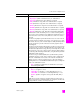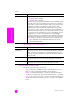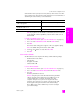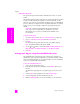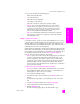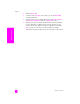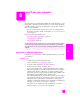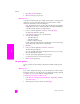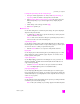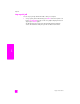Reference Guide
hp psc 2500 series
chapter 7
84
network config tools
change the link speed
Link speed is the speed at which data is transmitted over a line on a wired
network.
The HP PSC internal networking component uses an automatic detection method
to settle on an Ethernet link speed with the connected switch, hub, or other
device. In some cases the connected device might be using a non-standard link
speed, or cabling issues might result in a negotiated setting that is not optimal.
For this reason, you can manually configure the speed supported by your
HP PSC.
Caution! Be careful when changing the link speed for the Ethernet
ports. If you choose a setting that is not valid for the connected
Ethernet device your connection could be broken and traffic could
be interrupted.
to change the link speed
1 Access the Network menu. (See access the network menu on page 75.)
2 Press 4 to select Change Link Speed from the Network menu.
3 Press OK.
The link speed setting options appear on the color graphics display.
Note: The default setting for link speed is AUTO.
4 Use the and buttons to select either AUTO, 10 Mbps half duplex, 10
Mbps full duplex, 100 Mbps half duplex, or 100 Mbps full duplex.
5 Press OK.
manage your hp psc using the embedded web server
The embedded Web server (EWS) provides a simple way to manage your
HP PSC 2500 Series. Using your web browser, you can monitor status, configure
device networking parameters, or access device features. For more information,
see the screen-specific Help within the EWS.
to access the embedded web server
1 Print a network configuration page.
2 Enter either the URL or device IP address into the Address field on your
browser.
The EWS Home page appears, showing the hp psc 2500 series Device
Info.
3 From the Home page navigation menu, click Select Language.
4 Select a language for the Web interface from the list.
5 Click the Networking tab to access the information you are looking for.