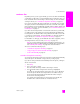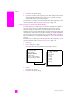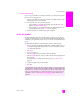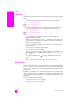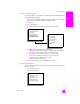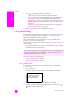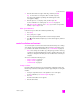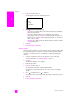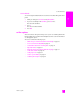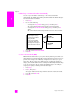Reference Guide
hp psc 2500 series
chapter 6
64
fax
enter text
The following list provides tips for entering text by using the keypad on the front
panel.
• Press the keypad numbers that correspond to the letters of a name.
• Press a button multiple times to see a letter first in lowercase and then in
uppercase. The first letter of a word is upper-cased automatically.
Note: Depending on the country/region you selected, additional
characters might be available.
• After the correct letter appears, press , and then press the number that
corresponds to the next letter in the name. Press the button multiple times
until the correct letter appears.
• The cursor automatically advances to the right 1.5 seconds after the last
button is pressed.
• To insert a space, press the pound (#) button.
• To enter a dash, press the pound (#).
• To enter a symbol, such as @, press the asterisk (*) button repeatedly to
scroll through the list of available symbols, which are: *, -, &, ., / (), ‘, =, #,
@, _, +, and !
• If you make a mistake, press to clear it, and then make the correct
entry.
• After you are done entering text, press OK to store your entry.
print reports
You can set up your HP PSC to automatically print error reports and confirmation
reports for each fax you send and receive. You can also manually print system
reports as you need them; these reports provide useful system information about
your HP PSC.
By default, your HP PSC is set to print a report only if there is a problem with
sending or receiving a fax. A confirmation message that indicates whether a fax
was successfully sent appears briefly on the color graphics display after each
transaction.
This section contains the following topics:
• generate automated reports on page 65
• generate manual reports on page 65
These letters correspond to
this number, and so on.
ABC
2
To get this character:
Press 5 this many times:
JKL
5
j
1
k
2
l
3
J
4
K
5
L
6
5
7