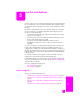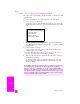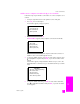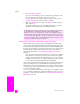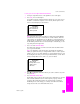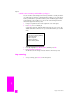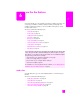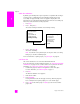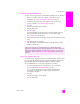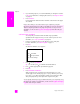Reference Guide
hp psc 2500 series
chapter 6
60
fax
4 If you are faxing a photo, it is recommended that you change the resolution
to Photo. For information on changing the resolution, see change resolution
on page 67.
5 Press Start Color.
Pressing Start Color dials the number and then sends the fax as the pages
are scanned.
send a fax using speed dials
You can quickly send a fax from the HP PSC using Speed Dials.
Speed Dials will not appear unless you have set them up first. For more
information, see set up speed dialing on page 66.
1 Load your original face down on the right front corner of the glass.
For more information, see load an original on page 11.
2 Press Fax.
The Enter Fax Number screen appears.
3 Press to access Speed Dials.
Tip: You can also press to redial the last number dialed.
4 Press until the appropriate speed-dial entry appears.
5 Press OK.
6 Press Start Black or Start Color.
After a page has been scanned, the front panel prompts you to scan
another page. To fax another page, press 1 (Yes), otherwise press 2 (No).
If you press 1, you will be prompted to load the next original. Press OK
when prompted, after you have placed the original on the glass.
Did you know that you can send a fax from your computer by using the
HP Director software that comes with your HP PSC? You can also create and
attach a computer-generated cover page with your fax. It’s easy. For more
information, see the onscreen hp photo & imaging help that came with your
software.
You can quickly and easily set up speed-dial entries from your computer by using
the HP Director software. For information, see the onscreen hp photo & imaging
help that came with your software.
Enter Fax Number
_
Press for Redial.
Press for Speed Dials.
Press Fax for settings.