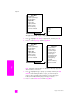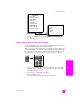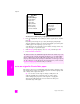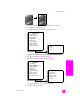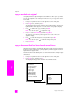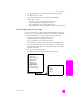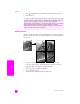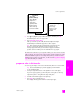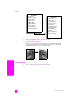Reference Guide
reference guide
use the copy features
49
copy
4 Press to highlight a page width for the poster, and then press OK.
The default poster size is one page wide.
5 Press Start Black or Start Color.
After you select the poster width, the HP PSC adjusts the length
automatically to maintain the proportions of the original.
Tip: If the original cannot be enlarged to the selected poster size
because it exceeds the maximum zoom percentage, an error
message appears that tells you the number of pages wide that are
possible. Select a smaller poster size and make the copy again.
prepare a color t-shirt transfer
You can copy an image or text onto a T-shirt transfer, then iron it onto a T-shirt.
Tip: We recommend that you practice applying a T-shirt transfer
on an old garment first.
1 Load your original face down on the right front corner of the glass.
If you are copying a photo, position the photo on the glass so the long
edge of the photo is along the front edge of the glass.
2 Load the T-shirt transfer paper in the input tray.
3 Press Copy twice, and then press 5.
This displays the Copy Menu and then selects Paper Type.
The HP Director software on your computer enables you to be even more creative
with your photos. You only need to scan your photo into the computer to use the
HP Director Quick Projects tool to create posters, banners, and iron-on t-shirt
transfers from your photo. To learn more, see the onscreen hp photo & imaging
help that came with your software.
Copy Menu
1. Borderless
2. Reduce/Enlarge
3. Copy Quality
4. Paper Size
5. Paper Type
6. Lighter/Darker
7. Enhancements
8. Color Intensity
9. Set New Defaults
Reduce/Enlarge
1. Actual Size
2. Fit to Page
3. Custom 100%
4. Image Sizes
5. Poster