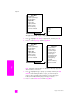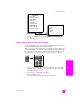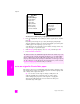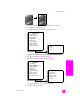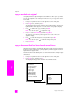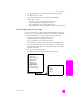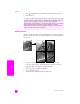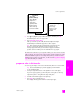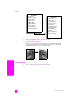Reference Guide
hp psc 2500 series
chapter 4
44
copy
*The image sizes available vary by country/region.
4 Press to highlight the size in which you want to copy the photo, and then
press OK.
Depending on the image size you select, the Fill Page? prompt might
appear to determine whether you want to print multiple copies of the photo
to fill the paper in the input tray, or just one copy.
Some larger sizes do not prompt you for a number of images. In this case,
only one image is copied to the page.
5 If the Fill Page? prompt appears, select Yes or No, and then press OK.
6 Press Start Black or Start Color.
resize an original to fit onto letter paper
If the image or text on your original fills the entire sheet with no margins, use the
Fit to Page feature to reduce your original and prevent unwanted cropping of the
text or images at the edges of the sheet.
Tip: You can also use Fit to Page to enlarge a small photo to fit
within the printable area of a full-size page. In order to do this
without changing the proportions of the original or cropping the
edges, the HP PSC might leave an uneven amount of white space
around the edges of the paper.
This feature and more are available through the HP Director software if you scan
your photo into the computer. Through the HP Director, you can print multiple
photos of different sizes. The HP PSC will fit as many photos as it can on the
paper you have loaded in the input tray. For information on scanning your photos
into the computer to use the HP Director Photo Print functions, see the onscreen
hp photo & imaging help that came with your software.
Copy Menu
1. Borderless
2. Reduce/Enlarge
3. Copy Quality
4. Paper Size
5. Paper Type
6. Lighter/Darker
7. Enhancements
8. Color Intensity
9. Set New Defaults
Reduce/Enlarge
1. Actual Size
2. Fit to Page
3. Custom 100%
4. Image Sizes*
5. Poster