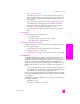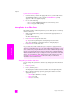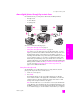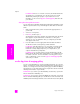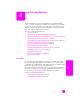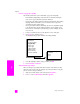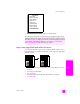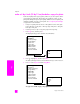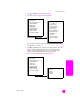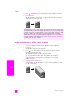Reference Guide
hp psc 2500 series
chapter 3
34
memory card
For Macintosh: If there is no network connection, the HP PSC transfers the
selected photo to your Macintosh. You can then send it as an e-mail
attachment by following the prompts on your Macintosh. For more
information, see the onscreen hp photo and imaging help that came with
your software.
share photos through the Share Menu
You can share photos with family and friends by making them available in online
albums at special websites or by e-mail through the Share Menu of HP Instant
Share.
1 Make sure that the memory card is inserted into the appropriate slot on
your HP PSC.
2 Select one or more photos.
3 Press Photo, and then press 9.
This displays the Photo Menu and then selects HP Instant Share. The Share
Menu appears. Any HP Instant Share e-mail names or online photo
websites you set up as destinations when you configured your HP PSC
2500 appear in the menu.
4 Press the number next to the appropriate HP Instant Share destination.
The HP PSC sends the selected photo(s) to that destination.
For Windows: If the HP PSC 2500 is not connected to a network, the HP
Instant Share item on the Photo Menu works differently. Your HP PSC
transfers the currently displayed photo to your computer. Go to your
computer and follow the prompts there.
For Macintosh: You can share images using the E-mail button in the HP
Gallery, but the HP Instant Share website feature is not available if there is
no network connection. For more information on sharing photos using e-
mail on a Macintosh, see the onscreen hp photo and imaging help that
came with your software.
use the hp photo & imaging gallery
You can use the HP Gallery for viewing and editing image files. You can print
images, send images by e-mail or fax to family and friends, upload images to a
website, or use images in fun and creative printing projects with the HP Gallery.
HP software lets you do all this and much more. Explore the software to take full
advantage of the features of your HP PSC.
For Windows: If you want to open the HP Gallery at a later time, open the HP
Director and click the HP Gallery icon.
For Macintosh: If you want to open the HP Gallery at a later time, open the HP
Director and click HP Gallery (OS 9) or click HP Director in the Dock and select
HP Gallery from the Manage and Share section of the HP Director menu (OS X).