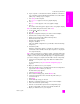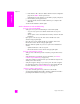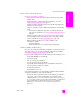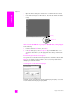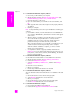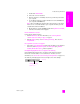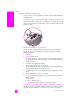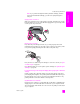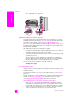Reference Guide
hp psc 2500 series
chapter 19
220
troubleshooting
Note: AppleTalk is not supported.
additional installation troubleshooting help
You might want to refer to the Read Me file for more information on possible
installation problems. On Windows, you can access the Read Me file from the
Start button on the task bar; select Programs, Hewlett-Packard, hp psc
2400 series, View the Readme File. In Macintosh OS 9 or OS X, you can access
the readme file by double-clicking the icon located in the top-level folder of the
HP PSC software CD-ROM.
The readme file provides more information, including:
• Using the reinstall utility after a failed installation to return your computer to
a state that will allow the HP PSC to be reinstalled.
• Using the reinstall utility in Windows 98 to recover from a Composite USB
System Driver missing.
This error might occur if the hardware is installed prior to installing the
software. After running the reinstall utility, reboot your PC, and install the
HP PSC software before connecting the HP PSC to your computer.
You can also find more information on the HP website at:
www.hp.com/support
fax setup troubleshooting
Use this section to solve any problems you might encounter while setting up your
HP PSC for faxing.
For information about how to set up your HP PSC for faxing, see fax setup on
page 175.
For more information on solving problems you could have while faxing with your
HP PSC, see the hp psc 2400/2500 series troubleshooting section in the
onscreen hp photo & imaging help that came with your software.
I have difficulties when sending faxes and when receiving faxes
• Make sure you connected the HP PSC from the port labeled “1-LINE” to
your telephone wall jack using the phone cord supplied in the box with
your HP PSC.* This special 2-wire cord is different from the more common
4-wire cords you might already have in your office. Check the end of the
cord and compare it to the two types of cords shown below: