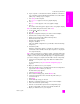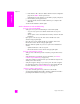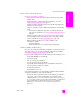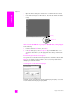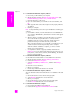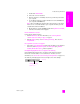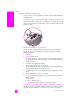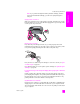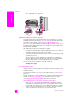Reference Guide
reference guide
troubleshooting information
219
troubleshooting
Note: If you perform an alignment with a particular cartridge, and then
remove and reinstall that cartridge, you will not be prompted again to
realign it.
my hp psc does not turn on
Make sure each of the power cords is firmly connected, and wait a few seconds
for the HP PSC to turn on. Also, if the HP PSC is plugged in to a power strip, make
sure the power strip is turned on.
the hp psc does not print
First, check the print cartridge to make sure you have properly removed its
packaging. Being careful not to touch the copper contacts or ink nozzles, make
sure you have gently pulled the pink tab to remove the plastic tape.
Next, check to see whether the print cartridge is out of ink. To do this, see print
a self-test report on page 81.
If you determine that you need to replace a print cartridge see replace the print
cartridges on page 83.
I received a message on the front panel display about a paper jam or a blocked
carriage
If either a paper jam or blocked carriage error message appears in the front
panel display, there might be some packing material inside the HP PSC. Lift open
the print-carriage access door to expose the print cartridges and remove any
packing material or other items that do not belong there.
my USB cable is not connected
Connecting your computer to your HP PSC with a USB cable is straightforward.
Simply plug one end of the USB cable into the back of your computer and the
other into the back of the HP PSC. You can connect to any USB port on the back
of your computer.