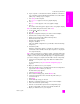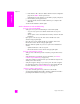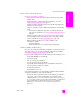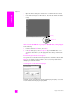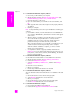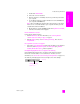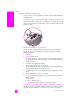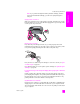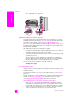Reference Guide
reference guide
troubleshooting information
213
troubleshooting
wireless ad-hoc mode troubleshooting
the hp psc cannot find your computer
• Verify you have a functioning wireless ad-hoc network by using another
wireless device.
• Verify the HP PSC is operational. (For more information, see wireless
network setup troubleshooting on page 207.)
• Verify the IP address and subnet mask of your HP PSC and computer are
similar (on the same network).
• Verify your computer’s wireless adapter is broadcasting its network name
(SSID).
– Print a network configuration page from your HP PSC and verify the
SSID. (For more information, see use the network configuration tools on
page 75.)
• Verify the encryption settings on your access point. The same encryption
key and settings must be used on both the access point and the HP PSC.
For more information, see wireless network setup on page 141.
• Check for firmware updates for your wireless adapter on the
manufacturer’s website.
– Update the firmware.
– Run the HP PSC 2500 Series software Setup program again.
software installation troubleshooting
If you encounter a software problem during installation, see the topics below for
a possible solution. If you encounter a hardware problem during installation,
see hardware installation troubleshooting on page 218.
During a normal installation of the HP PSC software, the following things occur:
• The HP PSC CD-ROM runs automatically
• The software installs
• Files are copied to your hard drive
• You are requested to plug in the HP PSC
• A green OK and check mark appear on an installation wizard screen
• You are requested to restart your computer
• the Fax Setup wizard runs
• The registration process runs
If any of these things did not occur, there might be a problem with the installation.
To check the installation on a PC, verify the following:
• Start the HP Director and check to make sure the following icons appear:
scan picture, scan document, and hp gallery. For information about
starting HP Director, see use the hp director software to do more with your
hp psc on page 6. If the icons do not appear immediately, you might need
to wait a few minutes for the HP PSC to connect to your computer.
Otherwise, see some of the icons are missing in the hp director on
page 215.