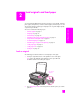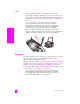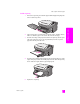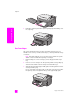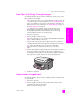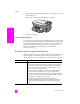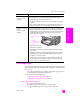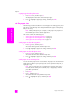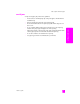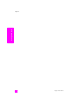Reference Guide
hp psc 2500 series
chapter 2
12
load originals & paper
3 Press Start Black or Start Color on the front panel to start the job.
Note: Many of the Reduce/Enlarge options, such as Fit to Page or Poster,
will not work correctly if the glass and lid backing are not clean. For more
information, see clean the glass on page 93 and clean the lid backing on
page 93.
Tip: You can copy or scan oversized originals by completely
removing the lid from your HP PSC. To remove the lid on the
HP PSC 2500 Series, lift the lid to the open position, and then pull
the tab at the base of the lid upward. Unplug the cord attached to
the lid from the jack on the back of the device. Your HP PSC
functions normally with the lid removed, and the cord unplugged.
Replace the lid by inserting the tabs on the hinge into the appropriate slot,
and then reinsert the cord into the jack on the back of the device.
load paper
This section describes the basic procedure for loading paper into your HP PSC.
There are specific considerations for loading certain types of paper,
transparency film, postcards, and envelopes.
After you review this procedure, see load other types of paper in the input tray
on page 16, load 4 by 6 inch (10 by 15 cm) photo paper on page 15, load
envelopes on page 14, and load postcards or Hagaki cards on page 15.
For best results, adjust the paper setting each time you change paper sizes. For
more information, see set the paper size on page 18.
Tip: Help prevent rips, wrinkles, curled or bent edges by storing
all media flat in a resealable bag. Extreme changes in temperature
and humidity might result in curled media that does not work well
in the HP PSC if the media is not stored properly.