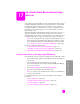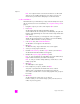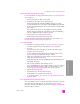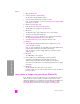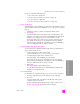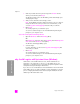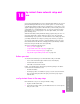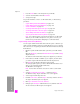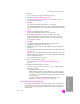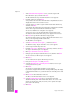Reference Guide
hp psc 2500 series
chapter 17
196
hp instant share (direct)
3 Make any needed edits to the preview image in the HP Scan window.
When you have finished, click Accept.
The HP PSC sends the scan to the HP Gallery, which automatically opens
and displays the image.
4 After you have edited the scanned image, select it.
Note: The HP Gallery has many editing tools that you can use to edit your
image and achieve the results you want. For more information, see the
onscreen hp photo and imaging help that came with your software.
5 Click E-mail.
The e-mail program on your Macintosh opens.
You can now send the images as an e-mail attachment by following the
prompts on your computer screen.
access the e-mail option from the hp director
1 Open the HP Director and click HP Gallery (OS 9).
OR
Click HP Director in the Dock, and select HP Gallery from the Manage and
Share section of the HP Director menu (OS X).
The HP Photo and Imaging Gallery opens.
2 Select an image.
For more information, see the onscreen hp photo and imaging help that
came with your software.
3 Click E-mail.
The e-mail program on your Macintosh opens.
You can now send the images as an e-mail attachment by following the
prompts on your computer screen.
why should I register with hp instant share (Windows)
With a direct connected HP PSC 2500 Series, the HP Instant Share user
registration is only required if you choose to use the Address Book. User
registration is a separate log-on process from the HP product registration and is
accomplished using the HP Passport infrastructure.
If you choose to save e-mail addresses and create distribution lists in a HP Instant
Share Address Book, you will be prompted to register. Registration is required
prior to configuring the Address Book and accessing the Address Book when
addressing an HP Instant Share e-mail.