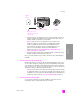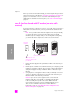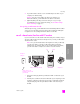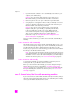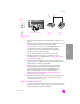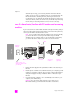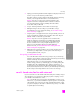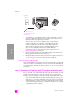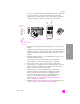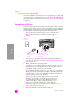Reference Guide
reference guide
fax setup
185
fax setup
1 Remove the white plug from the port labeled “2-EXT” on the back of your
HP PSC.
2 Unplug your answering machine from the telephone wall jack, and connect
it to the port labeled “2-EXT” on the back of your HP PSC.
Caution! If you do not connect your answering machine directly to
your HP PSC, fax tones from a sending fax machine could be
recorded on your answering machine, and you probably will not
be able to receive faxes with your HP PSC.
3 Set your answering machine to answer after 4 or fewer rings.
4 Change the Rings to Answer setting on your HP PSC to 6 rings.
For information on how to change this setting, see set number of rings
before answering on page 61.
5 Using the phone cord supplied in the box with your HP PSC, connect one
end to your telephone wall jack, then connect the other end to the port
labeled “1-LINE” on the back of your HP PSC.
Caution! If you do not use the supplied cord to connect from the
telephone wall jack to your HP PSC, you probably will not be able
to fax successfully. This special 2-wire cord is different from the
more common 4-wire phone cords you might already have in your
office. For more information about how to tell the difference
between the cords, see I have difficulties when sending faxes and
when receiving faxes on page 220.
6 (Optional) If your answering machine does not have a built-in phone, for
convenience you might want to connect a phone to the back of your
answering machine at the “out” port.
how your hp psc will answer fax calls
You set the HP PSC to answer after 6 rings, and you set your answering
machine to answer after 4 or fewer rings. This ensures that your answering
machine will always answer before the HP PSC.
Telephone
wall jack
Use the phone cord
supplied in the box with
your HP PSC
Back view of the HP PSC Answering
machine
Telephone
(optional)
IN
OUT