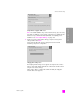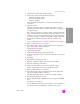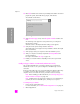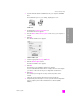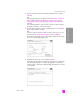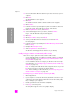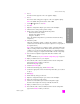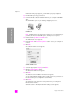Reference Guide
reference guide
wireless network setup
157
wireless network setup
16 Select an existing wireless Network Name (SSID) from the list, and then
click Next.
OR
If the Network Name does not appear in the list, select Enter a Network
Name, and then click Next. At the Wireless Settings screen, enter the
wireless Network Name (SSID) and select a Communication Mode; then
click Next.
If it is determined that the selected wireless network uses WEP encryption,
the Wireless Encryption—WEP screen appears.
17 Enter the primary WEP key used for encrypting transmissions in the WEP
Keys text box, and then click Next.
OR
If Setup is unable to determine if WEP encryption is being used, you are
given the choice to Enable Data Encryption, and enter a WEP key.
The HP PSC is dynamically assigned an IP address and the device settings
are shown on the Confirm Settings screen.
confirm settings screen
18 Verify that the settings are correct, and then click Next.
The Verifying Printer Settings screen appears as Setup tries to communicate
with the HP PSC using the new settings. This might take several minutes.
If Setup is able to communicate with the HP PSC, the Verification Successful
screen appears.
verification successful screen
Confirm Settings
Setup recommends the following settings for the printer.
The printer has been configured. Click ‘Next’ to accept these settings.
Printer Name:
TCP/IP Settings:
IP Address:
Automatically Obtained
To modify the settings on this computer, click ‘Change
Settings.’
Change Settings
Wireless Settings:
Mode:
Network Name (SSID):
Encryption:
Infrastructure
hpsetup
Disabled
Verification Successful
Wireless settings have been successfully verified.
Disconnect the network cable to use the printer’s wireless capabilities.
The network cable that is connecting the printer to the network must be disconnected to
complete installation.
Once the network cable is unplugged, click ‘Next’ to continue.