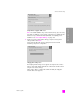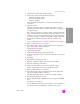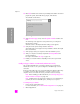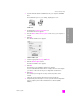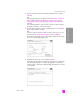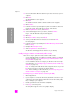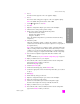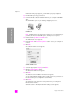Reference Guide
hp psc 2500 series
chapter 15
156
wireless network setup
12 If the printer description is correct, select Yes, install this printer and click
Next.
Note: If more than one printer is found on the network, the Printers Found
screen appears. Select the device to configure and install, and then click
Next.
printers found screen
Note: If a printer was not found, the Printer Not Found screen appears.
Follow the steps on the subsequent screens. If the device is still not found,
see troubleshooting information on page 205 for more information.
13 Verify that the printer description for your HP PSC is correct using the
network configuration page.
14 Select the printer description and then click Next.
Setup checks to see if the device selected supports wireless settings.
If the device has wireless capabilities (HP PSC 2500 Series) but is in wired
mode (CAT-5 Ethernet cable attached), the Connection Type screen
appears.
connection type screen
15 Select Wireless, and then click Next.
Setup checks to see if the HP PSC is configured. (If this is a new install the
device will not be configured.)
If the HP PSC is not configured, Setup obtains a list of available wireless
networks from the HP PSC’s internal networking component.
The Select a Network Name screen appears.
Printers Found
Select the printer to configure and install.
Name
IP Address Mac Address
To find a printer that is not listed, click ‘Find Another
Printer.’
Find Another Printer
Connection Type
Select how your printer will be connecting to your machine or network.
How will the printer be connected after it is setup?
Wireless
Connect using wireless communications.
Wired network
Connect using a network cable.