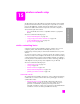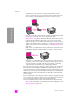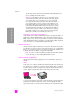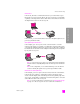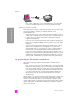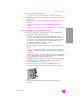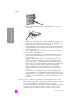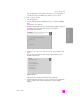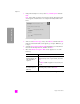Reference Guide
hp psc 2500 series
chapter 15
148
wireless network setup
3 Connect the CAT-5 Ethernet cable to an available port on your wireless
access point.
4 Wait until the network light on the lid of the HP PSC turns solid blue. This
indicates there is an active network connection. (To turn off the network
light, disconnect the cable from the back of the lid.)
If the network light does not turn blue, recycle the power on your HP PSC.
Press the On button on the front panel to turn the HP PSC off, and press it
again to turn the device on.
Note: It might take up to 60 seconds for your HP PSC network settings to
become active and available for use.
5 Print a network configuration page. (For detailed instructions on how to
print a network configuration page, see print a network configuration
page on page 76.)
Initially, the SSID, communication mode, encryption key, and wireless
channel on the network configuration page will not match those of the
network with which you are trying to associate. The default settings will
display. If you run a network configuration page following installation and
setup, the SSID, communication mode, encryption key, and wireless
channel will match those of the network. If any of the values differs
following installation, you might not be able to connect to the wireless
network.
Note: If you are using multiple WEP keys, or advanced authentication
protocols (EAP/802.1x or EAP-PSK) and encryption methods (WPA), use the
embedded Web server to configure your wireless settings prior to software
installation. For more information, see use the embedded web server on
page 166.
install your hp psc software on a Windows computer (infrastructure mode)
The recommended method of connecting to your HP PSC in infrastructure mode
is to set up and configure the HP PSC through a wired connection.
Connect your HP PSC to the access point with an Ethernet cable and, after Setup
is complete, remove the cable and switch to a wireless connection. Your
computer can be connected to the access point either wired or wirelessly.