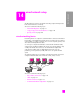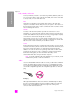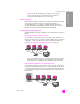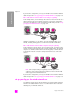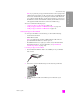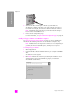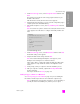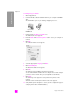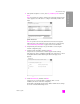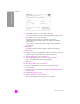Reference Guide
hp psc 2500 series
chapter 14
140
wired network setup
confirm settings screen
15 Verify that the settings are correct, and then click Next.
Note: If the settings are not correct, click Change TCP/IP Settings. Follow
the instructions on the screens presented.
The Verifying Printer Settings screen appears as Setup tries to
communicate with the HP PSC using the new settings. This might take
several minutes.
If Setup is able to communicate with the HP PSC, the Congratulations
screen appears.
16 Click Quit.
The Installer reactivates and the software installer screen reappears.
17 Click Continue.
18 Follow the instructions provided by the hp all-in-one installer to check and
prepare the system, and install drivers, plug-ins, and software.
19 At the Congratulations! screen, click Continue.
20 Select a default paper size for your device, and click Continue.
Page 1 of the HP All-in-One Setup Assistant appears.
21 Click Next.
22 On the Select Device screen, select TCP/IP.
23 Select your HP PSC from the list of devices shown and click Next.
Fax Setup begins.
24 Follow the instructions provided by the HP All-in-One Setup Assistant and
finish Fax Setup.
25 Complete the Print Queue Setup.
26 At the Congratulations screen, click Done.
HP Photo and Imaging Director launches on your desktop.
Confirm Settings
Setup recommends the following settings for the printer.
Confirm the settings below, then click ‘Next’ to accept these settings.
Printer Name:
TCP/IP Settings:
IP Address:
Automatically Obtained
To modify the settings on this computer, click ‘Change
TCP/IP Settings.’
Change TCP/IP Settings