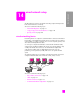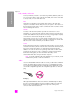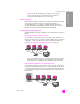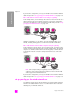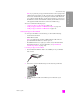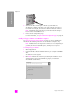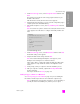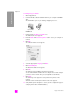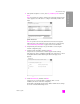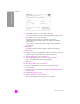Reference Guide
reference guide
wired network setup
137
wired network setup
4 At the Connection Type screen, select Through the network and then click
Next.
The Searching screen appears as the Setup program searches for your
HP PSC on the network.
After the HP PSC is found, the Printer Found screen appears.
5 Verify that the printer description is correct. (Use the configuration page to
verify the printer name and MAC address.)
6 If the printer description is correct, select Yes, install this printer and click
Next.
Note: If more than one printer is found on the network, the Printers Found
screen appears. Select the device to configure and install, and then click
Next.
second connection type screen
7 At the Connection Type screen, select Wired network and then click Next.
The Confirm Settings screen appears.
8 Verify the HP PSC network settings and click Next.
Note: If the Network Configuration Options screen appears, select
Configure network settings for me and then click Next.
When Setup is able to communicate with the HP PSC, the Installer status
screen appears as Setup installs the software. This might take several
minutes.
9 At the prompt, restart your computer to finish the installation process.
10 After your computer is restarted, complete the Fax Setup Wizard and
product registration.
Fax setup is described in fax setup on page 175.
install your hp psc software on a Macintosh
See connect your hp psc to the network on page 135 prior to installing the
HP software. The following instructions are for Macintosh computers only.
Note: Installation time can range from 20 minutes to 1 hour depending on
your OS, the amount of available space, and the processor speed.
Select how the printer will be connecting to the PC or network.
Connection Type
Wireless
Wired network
How will the printer be connected after it is set up?
Connect using wireless communications.
Connect using a network cable.