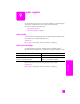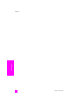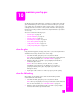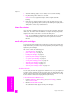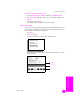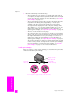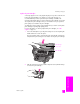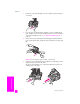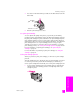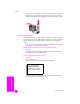Reference Guide
hp psc 2500 series
chapter 10
94
maintain your hp psc
3 Wash the backing gently to loosen debris; do not scrub the backing.
4 Dry the backing with a chamois or soft cloth.
Caution! Do not use paper-based wipes as these might scratch the
backing.
5 If this does not clean the backing well enough, repeat the previous steps
using isopropyl (rubbing) alcohol, and wipe the backing thoroughly with a
damp cloth to remove any residual alcohol.
clean the exterior
Use a soft cloth or slightly moistened sponge to wipe dust, smudges, and stains
off the case. The interior of the HP PSC does not require cleaning. Keep fluids
away from the interior of the device as well as the front panel.
Note: To avoid damage to painted parts of the HP PSC, do not use alcohol
or alcohol-based cleaning products on the front panel or the lid of the
HP PSC.
work with print cartridges
To ensure the best print quality from your HP PSC, you will need to perform some
simple maintenance procedures and, when prompted by a front panel message,
replace the print cartridges.
This section contains the following topics:
• check the ink levels on page 94
• print a self-test report on page 95
• handle print cartridges on page 96
• replace the print cartridges on page 97
• use a photo print cartridge on page 99
• use the print cartridge protector on page 99
• align the print cartridges on page 100
• clean the print cartridges on page 101
• clean the print cartridge contacts on page 102
check the ink levels
You can easily check the ink supply level to determine how soon you might need
to replace a print cartridge. The ink level supply shows an approximation of the
amount of ink remaining in the print cartridges. Checking the ink levels can only
be done from the HP Photo & Imaging Director (HP Director).
to check the ink level for Windows users
1 From the HP Director, choose Settings, choose Print Settings, and then
choose Printer Toolbox.
2 Click the Estimated Ink Levels tab.
The estimated ink levels appear for the print cartridges.