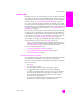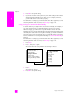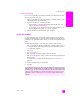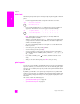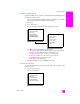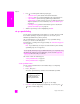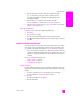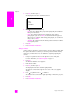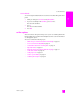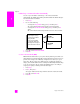Reference Guide
hp psc 2500 series
chapter 6
68
fax
4 Press Fax, and then press 1.
This displays the Fax Menu and then Resolution.
5 Press to select a resolution setting:
–Fine: this is the default setting. It provides high-quality text suitable for
faxing most documents.
–Photo: this setting provides the best quality fax when sending
photographs. If you choose Photo, be aware that the faxing process
takes longer to complete. When faxing photographs, we recommend
that you choose Photo.
– Standard: this setting provides the fastest possible transmission with the
lowest quality of fax.
6 Press OK.
7 Press Start Black or Start Color.
change contrast
Use this setting to change the contrast of a fax to be to be darker or lighter than
the original. This feature is useful if you are faxing a document that is faded,
washed out, or hand written. You can darken the original by adjusting the
contrast.
1 Load your original face down on the right front corner of the glass.
For more information, see load an original on page 11.
2 Press Fax.
The Enter Fax Number screen appears.
3 Enter the fax number.
4 Press Fax, and then press 2.
This displays the Fax Menu and then Lighter/Darker.
The range of contrast values appears as a scale on the color graphics
display.
5 Press to lighten the fax or to darken it.
The indicator moves to the left or right, depending on the button you press.
6 Press OK.
7 Press Start Black or Start Color.
Resolution
1. Fine
2. Photo
3. Standard