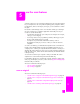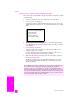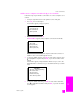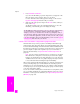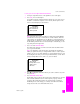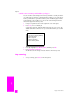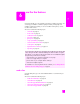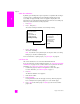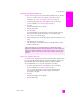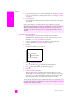Reference Guide
reference guide
use the scan features
53
scan
send the scan to a computer connected to the hp psc over a network
Follow these steps if your HP PSC is connected to one or more computers over a
network.
1 Load your original face down in the right front corner of the glass.
2 Press Scan, if it is not already lit.
A Scan Menu appears, listing your options.
3 Press 1 to select Select Computer.
A Network Menu appears, listing computers connected to the HP PSC.
Note: The Network Menu might list computers with a USB connection in
addition to those connected through the network.
4 To select the default computer, press OK. To select another computer, press
to highlight the computer and press OK, or just enter its number on the
keypad.
A Scan Menu appears, listing destinations that are set up to scan to. The
default destination is whichever one you selected the last time you used this
menu.
5 To select the default destination, press OK. To select another destination,
press to highlight the destination and press OK, or just enter its number
on the keypad.
Scan Menu
1. Select Computer
2. HP Instant Share
3. Memory Card
Network Menu
1. PC1 (USB)
2. PC2 (Network)
3. PC3 (Network)
4. Mac1 (Network)
Scan Menu
1. HP Photo & Imaging Gallery
2. HP Instant Share
3. MS Powerpoint
4. Adobe Photoshop
5. Photo Memory Card