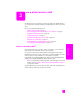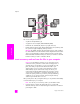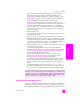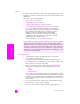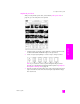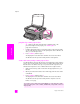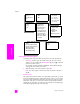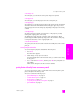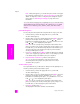Reference Guide
reference guide
use a photo memory card
27
memory card
set photo print options
You can control many aspects of how your HP PSC prints photos directly from the
front panel, including paper type and size, layout, and more.
This section contains the following topics:
• change photo menu print options on page 28
• set new print photo defaults on page 29
You access and set photo print options through the Photo Menu available through
the front panel.
1 Make sure the memory card is inserted into the appropriate slot on your
HP PSC.
2 Press Photo. The Photo Menu appears.
3 Press the number next to the option you want to change.
The Photo Menu gives you access to a variety of settings that affect the way
digital photos print, including number of copies, paper types, and so on,
as shown in the following illustration. The default measurements and sizes
vary according to country/region.
Photo Menu
1. Number of Copies
2. Borderless
3. Image Size
4. Paper Size
5. Paper Type
6. Layout Style
7. Borders and Frames
8. Transfer to computer
9. HP Instant Share
0. Set New Defaults