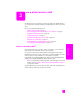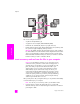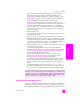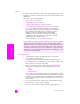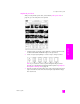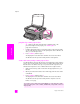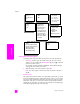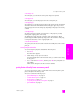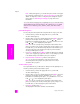Reference Guide
reference guide
use a photo memory card
23
memory card
If you insert a memory card backwards, the LED next to the card slots
blinks amber and the color graphics display might display an error
message such as “Card is in backwards” or “Card is not fully inserted”.
2 Reading photos... appears on the color graphics display. The LED next to
the card slots blinks green when the card is being accessed.
Warning! Never attempt to remove a memory card while it is being
accessed. Doing so can damage files on the card. You can safely remove a
card only when the LED next to the slots remains on or is not blinking.
3 If there are photo files on the card that have never been transferred before,
a pop-up on your computer asks you whether you want to save the photo
files to your computer.
4 Click the option to save.
This saves all the new photos from the memory card to your computer by
using the HP PSC software.
Note: You can also use the front panel to transfer memory card files to an
attached computer. Press Photo, and then 8 to choose Transfer to computer.
Follow the prompts on the computer. In addition, the memory card appears
as a drive on your computer. You can go to your computer and simply move
the photo files from the memory card “drive” to the desktop.
On the HP PSC 2500 series you can also use this method to save files to
other computers on the network.
For Windows: by default, files are saved in month and year folders
depending on when the photos were taken. The folders are created under
the C:\Documents and Settings\username\My Documents\My Pictures
folder in Windows XP and Windows 2000.
For Macintosh: by default, files are saved to the computer at Hard
Drive:Documents:HP All-in-One Data:Photos folder (OS 9) or Hard
Drive:Users:User Name:Pictures:HP Photos folder (OS X).
If there are no new files, when the HP PSC finishes reading the card, the
Photo button stops blinking and stays on. The LED next to the card slots
remains on. The first photo on the card appears on the color graphics
display.
To navigate through the photos on the card, press or to move
backward or forward through the photos, one photo at a time. Press and
hold or to move rapidly backward or forward through the photos.
print photos from a proof sheet
A proof sheet is a simple and convenient way to select photos and make prints
directly from a memory card without the need for a computer. A proof sheet,
which might be several pages long, shows thumbnail views of photos stored on
Is your hard disk full? If your computer is equipped with an internal or external
CD writer, you can organize large collections of digital photos on CDs by using
the Memories Disc feature available through the HP Photo and Imaging Director.
Just start the HP Director and click HP Gallery. Click the Make CD tab to begin
collecting, organizing, and cataloging your images on CDs.