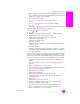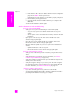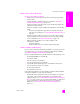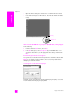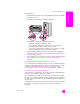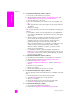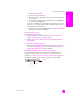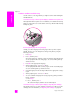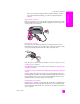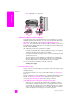Reference Guide
reference guide
troubleshooting information
217
troubleshooting
c. Double-click HP Uninstaller.
d. Follow the onscreen instructions.
e. After the software is uninstalled, disconnect your HP PSC, and restart
your computer.
f. To reinstall the software, insert the HP PSC 2500 Series CD-ROM into
your computer’s CD-ROM drive.
Note: When reinstalling the software, follow the instructions in the Setup
Poster. Do not connect the HP PSC to your computer until after you have
completed the software installation.
g. On the desktop, open the CD-ROM, double-click hp all-in-one installer,
and follow the instructions that appear.
the fax wizard does not start
Launch the fax wizard as follows:
1 Start the HP Director. For more information, see use the hp director
software to do more with your hp psc on page 6.
2 Click the Settings menu, select Fax Settings and Setup, then select Fax
Setup Wizard.
the registration screen does not appear
! Launch the Product Registration program in the HP folder on the Windows
Start menu. Click Start, Start Programs or All Programs (XP), Hewlett-
Packard, HP PSC 2500 Series, product registration.
the Digital Imaging Monitor does not appear in the task tray
If the Digital Imaging Monitor does not appear in the Task Tray, start the
HP Director to check whether or not essential icons are there. For more
information, see some of the icons are missing in the hp director on page 215.
The Task Tray normally appears in the lower-right corner of the desktop.
HP Digital Imaging
Monitor icon
Task Tray