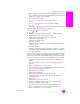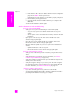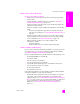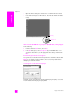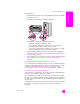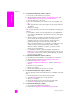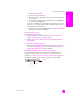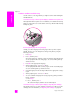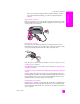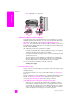Reference Guide
hp psc 2500 series
chapter 19
216
troubleshooting
" to uninstall from a Windows computer, method 1
a. Disconnect your HP PSC from your computer.
b. On the Windows task bar, click Start, Programs All Programs (XP),
Hewlett-Packard, hp psc 2500 series, uninstall software.
c. Follow the directions on the screen.
d. If you are asked whether you would like to remove shared files, click
No.
e. Other programs that use these files might not work properly if the files
are deleted.
f. Restart your computer.
Note: It is important that you disconnect your HP PSC before restarting your
computer.
g. To reinstall the software, insert the HP PSC 2500 Series CD-ROM into
your computer’s CD-ROM drive, and follow the instructions that appear
on the screen.
h. After the software is installed, connect the HP PSC to your computer.
Turn on the HP PSC using the On button. To continue with the
installation, follow the onscreen instructions and the instructions
provided in the Setup Poster that came with your HP PSC.
After connecting and turning on your HP PSC, you might have to wait
several minutes for all of the Plug and Play events to complete.
When the software installation is complete, you will see a Status
Monitor icon in the System Tray.
i. To verify that the software is properly installed, double-click the
HP Director icon on the desktop. If the HP Director shows the key icons
(scan picture, scan document, send fax, and HP Gallery), the software
has been properly installed.
" to uninstall from a Windows computer, method 2
Use this method if uninstall software is not available in the Start menu.
a. On the Windows task bar, click Start, Settings, Control Panel.
b. Double-click Add/Remove Programs.
c. Select HP PSC & Officejet & OfficeJet 3.0, and then click Change/
Remove.
d. Follow the onscreen directions.
e. Reboot your computer.
f. Launch setup and follow the directions for reinstall.
" to uninstall from a Windows computer, method 3
This is an alternate method if uninstall software is not available in the Start
menu.
a. Run the HP PSC 2500 Series software Setup program.
b. Select Uninstall and follow the onscreen directions.
c. Reboot your computer.
d. Run the HP PSC 2500 Series software Setup program again.
e. Launch Reinstall and follow the onscreen instructions.
" to uninstall from a Macintosh computer
a. Disconnect the HP PSC from your Macintosh.
b. Double-click the Applications:HP All-in-One Software folder.