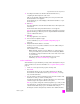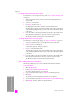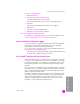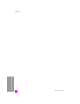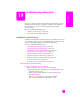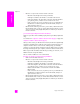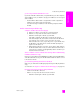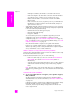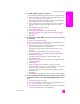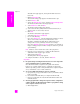Reference Guide
hp psc 2500 series
chapter 19
206
troubleshooting
• Check to see if you have an active network connection.
– Check the network light on the lid of your HP PSC.
If the light is solid blue, the HP PSC is connected to the network.
– If the network light is off, check cable connections from the HP PSC to
your gateway, router, or hub to ensure connections are secure.
– If the connections are secure, recycle the power on your HP PSC. Press
the On button on the front panel to turn the HP PSC off, and press it
again to turn the device on.
• Check all of the following connections: power cables; cables between the
HP PSC and the hub or router, as well as cables between the hub or router
and your computer; and (if applicable) cables to and from your modem or
Internet connection.
you received a System Requirements Error: No TCP/IP
Make sure your LAN card is installed properly and set up for TCP/IP (Windows
only).
See instructions in computer is unable to discover device (hp psc) on page 205.
computer is unable to discover device (hp psc)
When you first connect your HP PSC to the network, the HP PSC is dynamically
assigned an IP address that is within the same range as that assigned to your
computer and other devices on the network. If during Setup you manually
configure your network settings and assign a static IP address that is not within
the range of that assigned to your computer, it will not be able to find the device.
Either assign a static IP address within the range used by your network, or use
DHCP or AutoIP to assign the address.
The use of static IP addresses is not recommended.
the Printer not Found screen appears during installation
• Make sure the HP PSC is turned on.
• Check to see if you have an active network connection.
– Check the network light on the lid of your HP PSC.
If the light is solid blue, the HP PSC is connected to the network.
– If the network light is off, check cable connections from the HP PSC to
your gateway, router, or hub to ensure connections are secure.
– Make sure the HP PSC is connected to the network with a CAT-5
Ethernet cable.
– If the connections are secure, recycle the power on your HP PSC. Press
the On button on the front panel to turn the HP PSC off, and press it
again to turn the device on.
• Check all of the following connections: power cables; cables between the
HP PSC and the hub or router, as well as cables between the hub or router
and your computer; and (if applicable) cables to and from your modem or
Internet connection.