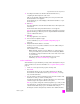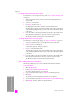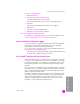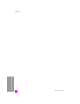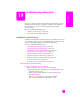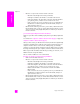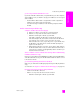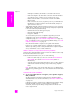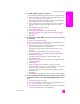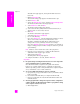Reference Guide
hp psc 2500 series
chapter 18
202
hp instant share (network)
use the hp instant share photo menu option
For information on using a photo memory card, see use a photo memory card
on page 21.
1 Make sure that the memory card is inserted into the appropriate slot on
your HP PSC.
2 Select one or more photos.
3 Press Photo, and then press 9.
This displays the Photo Menu and then selects HP Instant Share.
The Share Menu appears. Any pre-designated e-mail, online photo album,
or photo-finishing Destinations you have set up in HP Instant Share appear
in the menu.
4 Press the number on the front panel that corresponds to the number of the
HP Instant Share Destination to which you want to send your photos.
The HP PSC sends the selected photos to that Destination.
use the hp instant share scan menu option
For information on scanning an image, see use the scan features on page 51.
1 Load your original face down on the right front corner of the glass.
2 Press Scan, if it is not already lit.
A Scan Menu appears, listing your options.
3 Press 2 to select HP Instant Share.
The Share Menu appears. Any pre-designated e-mail, online photo album,
or photo-finishing Destinations you have set up in HP Instant Share appear
in the menu.
4 Press the number on the front panel that corresponds to the number of the
HP Instant Share Destination to which you want to send your image.
The HP PSC sends the selected image to that Destination.
edit or add hp instant share destinations
The following addresses how to edit or add HP Instant Share Destinations.
to edit a destination
1 Open the HP Director.
2 From Settings, select HP Instant Share Setup.
The Sign-in with HP Passport screen appears.
3 Log in to HP Instant Share with your Passport userid and password.
4 Click Next.
The Set Up Your HP Instant Share Destination screen appears.
5 Select a Destination from the Current Destinations on your Share Menu list.
6 Click Modify, and then edit the selected Destination.