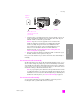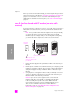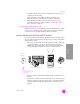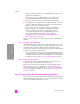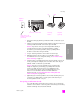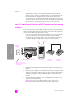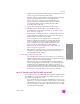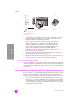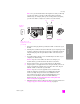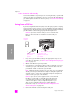Reference Guide
reference guide
fax setup
189
fax setup
Note: Since your PC modem shares the telephone line with your HP PSC,
you will not be able to use both your PC modem and your HP PSC
simultaneously. For example, while you are sending and receiving faxes,
you will not be able to send/receive e-mail or access the Internet.
1 Remove the white plug from the port labeled “2-EXT” on the back of your
HP PSC.
2 Find the phone cord that connects from the back of your computer (your PC
modem) to a telephone wall jack. Disconnect the cord from the telephone
wall jack and plug it into the port labeled “2-EXT” on the back of your
HP PSC.
3 If your PC modem’s software is set to automatically receive faxes to your
computer, turn off that setting.
Caution! If you do not turn off the auto fax receive setting in your
modem software, your HP PSC will not be able to receive faxes.
4 Connect a phone to the “out” port on the back of your PC modem.
5 Using the phone cord supplied in the box with your HP PSC, connect one
end to your telephone wall jack, then connect the other end to the port
labeled “1-LINE” on the back of your HP PSC.
Caution! If you do not use the supplied cord to connect from the
telephone wall jack to your HP PSC, you probably will not be able
to fax successfully. This special 2-wire cord is different from the
more common 4-wire phone cords you might already have in your
office. For more information about how to tell the difference
between the cords, see I have difficulties when sending faxes and
when receiving faxes on page 220.
6 Change the Rings to Answer setting to No Answer using the instructions in
set up your hp psc to answer fax calls manually on page 62.
IN
OUT
Telephone
wall jack
Back view of the HP PSC PC modem Telephone
Use the phone cord
supplied in the box with
your HP PSC