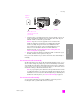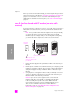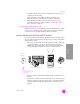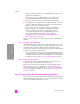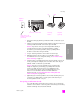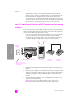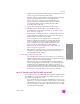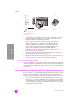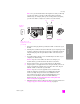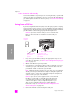Reference Guide
reference guide
fax setup
187
fax setup
4 Unplug your answering machine from the telephone wall jack, and connect
it to the “out” port on the back of your PC modem.
This allows a direct connection between the HP PSC and your answering
machine, even though the PC modem is connected first in line.
Caution! If you do not connect your answering machine in this
way, fax tones from a sending fax machine could be recorded on
your answering machine, and you probably will not be able to
receive faxes with your HP PSC.
5 Set your answering machine to answer after 4 or fewer rings.
6 Change the Rings to Answer setting on your HP PSC to 6 rings.
For information on how to change this setting, see set number of rings
before answering on page 61.
7 Using the phone cord supplied in the box with your HP PSC, connect one
end to your telephone wall jack, then connect the other end to the port
labeled “1-LINE” on the back of your HP PSC.
Caution! If you do not use the supplied cord to connect from the
telephone wall jack to your HP PSC, you probably will not be able
to fax successfully. This special 2-wire phone cord is different from
the more common 4-wire cords you might already have in your
office. For more information about how to tell the difference
between the cords, see I have difficulties when sending faxes and
when receiving faxes on page 220.
8 (Optional) If your answering machine does not have a built-in phone, for
convenience you might want to connect a phone to the back of your
answering machine at the “out” port.
how your hp psc will answer fax calls
You set the HP PSC to answer after 6 rings, and you set your answering
machine to answer after 4 or fewer rings. This ensures that your answering
machine will always answer before the HP PSC.
When the phone rings, your answering machine will answer after the
number of rings you have set, and then play your recorded greeting. The
HP PSC monitors the call during this time, “listening” for fax tones. If
incoming fax tones are detected, the HP PSC will emit fax reception tones
and receive the fax; if there are no fax tones, the HP PSC stops monitoring
the line and your answering machine can record a voice message.
case H: shared voice/fax line with voice mail
If you receive both voice calls and fax calls at the same phone number, and you
also subscribe to a voice mail service through your phone company, connect
your HP PSC as described in this section.
Note: The HP PSC cannot receive faxes automatically if you have a voice
mail service, so you must be available to respond in person to incoming fax
calls manually. If you want to receive faxes automatically instead, contact
your phone company to subscribe to a distinctive ring service, or to obtain
a separate phone line for faxing.