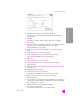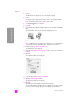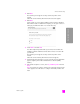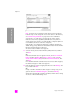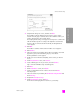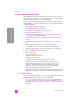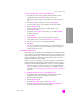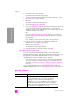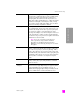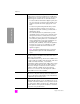Reference Guide
reference guide
wireless network setup
167
wireless network setup
to enter multiple WEP keys onto the embedded Web server
1 Enter either the URL or device IP address obtained from the network
configuration page into the Address field on your browser.
The EWS Home page appears, showing the hp psc 2500 series Device
Info.
2 From the Home page navigation menu, click Select Language.
3 Use the drop-down box to select a language for the Web interface.
4 Click the Networking tab.
The Network Settings page appears. The General tab is open.
5 Click the Wireless tab.
6 Scroll down to the Encryption section where you can add Static (WEP)
encryption parameters
7 Select Enabled.
8 Under Static (WEP), enter the WEP keys used by your network
9 Select whether the keys entered are Alphanumeric or Hexidecimal.
10 Choose the key to be used to encrypt transmitted data.
11 Click Apply.
Note: If you’ve forgotten your WEP key(s), try to view them through your
access point. If your access point will not display them, reconfigure your
network and assign new keys.
enter WPA encryption data
Wi-Fi Protected Access (WPA) provides standards-based, interoperable security
to strongly increase the level of data protection and access control for a wireless
LAN. To improve data encryption, WPA uses the Temporal Key Integrity Protocol
(TKIP). To strengthen user authentication, WPA implements 802.1x and the
Extensible Authentication Protocol (EAP).
If WPA is in use on your network, you are either using 802.1x (server-based) or
PSK (Pre-Shared Key) authentication. Enter the authentication and encryption
information in the HP PSC embedded Web server prior to software installation.
Note: You must have a wired connection to access the embedded Web
server and configure your wireless settings prior to installation. For more
information, see connect your hp psc to a wireless network or computer on
page 147.
to enter WPA encryption data onto the embedded Web server
1 Enter either the URL or device IP address obtained from the network
configuration page into the Address field on your browser.
The EWS Home page appears.
2 Click the Networking tab.
3 On the Network Settings page, select the Wireless tab.
4 Scroll to the Authentication section, and click Advanced Configuration.
The Wireless Communication Mode page appears.