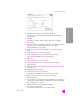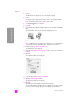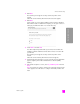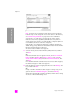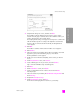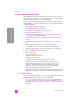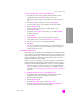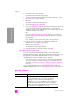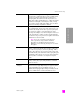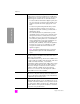Reference Guide
hp psc 2500 series
chapter 15
164
wireless network setup
printers found screen
Note: If a printer was not found, the Printer Not Found screen appears.
Follow the steps on the subsequent screens. If the device is still not found,
see troubleshooting information on page 205 for more information.
Setup checks to see if the device selected supports wireless settings.
If the device has wireless capabilities (HP PSC 2500 Series) and is in
wireless mode, Setup checks to see if the HP PSC is configured. (If this is a
new installation, the device will not be configured.)
If the HP PSC is not configured (configured to something other than the
default settings), Setup obtains a list of available wireless networks from the
HP PSC’s internal networking component.
The Select a Network Name screen appears.
21 Select an existing wireless Network Name (SSID) from the list, and then
click Next.
OR
If the Network Name does not appear in the list, select Enter a Network
Name, and then click Next. At the Wireless Settings screen, enter the
wireless Network Name (SSID) and select a Communication Mode; then
click Next.
If it is determined that the selected wireless network uses WEP encryption,
the Wireless Encryption—WEP screen appears.
22 Enter the WEP key used for encrypting transmissions in the WEP Keys text
box, and then click Next.
OR
If Setup is unable to determine if WEP encryption is being used, you are
given the choice to Enable Data Encryption, and enter a WEP key.
The HP PSC is dynamically assigned an IP address and the device settings
are shown on the Confirm Settings screen.
Printers Found
Select the printer to configure and install.
Name
IP Address Mac Address
To find a printer that is not listed, click ‘Find Another
Printer.’
Find Another Printer