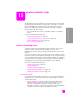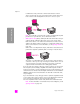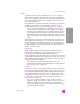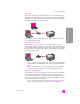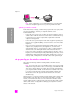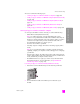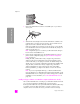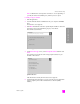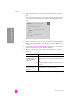Reference Guide
reference guide
wireless network setup
147
wireless network setup
This section contains the following topics:
• connect your hp psc to a wireless network or computer on page 147
• install your hp psc software on a Windows computer (infrastructure mode)
on page 148
• install your hp psc software on a Windows computer (ad-hoc mode) on
page 152
• install your hp psc software on a Macintosh (infrastructure mode) on
page 154
• install your hp psc software on a Macintosh (ad-hoc mode) on page 158
connect your hp psc to a wireless network or computer
To connect your HP PSC to a wireless network, you will need the following:
• CAT-5 Ethernet cable (infrastructure mode).
Note: You will be instructed to set up the HP PSC through a wired
connection using a CAT-5 Ethernet cable. After installation and Setup are
finished, you will be prompted to remove the cable to switch to a wireless
connection. You might need to purchase an Ethernet cable if the one
provided with the HP PSC is too short for your use.
• A wireless network that is operational.
• A desktop computer or laptop with wireless networking support (ad-hoc
mode).
Note: If you just purchased a laptop or desktop computer with wireless
capability, configure your computer’s wireless settings prior to configuring
your HP PSC.
• Current wireless settings: the SSID (network name) of the existing network;
wireless channel (ad-hoc mode only) used by the computer; communication
mode; and WEP key used by the wireless network.
• Broadband Internet access (only if you want to access HP Instant Share
directly from the device—for more information, see hp instant share
network setup and use on page 197).
to connect your hp psc to a wireless network (infrastructure mode):
1 Remove the cover from the Ethernet port on the back of your HP PSC.
2 Connect the Ethernet cable to the Ethernet port on the back of your
HP PSC.