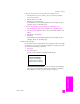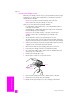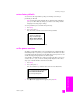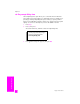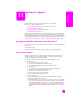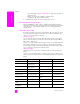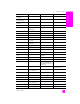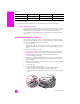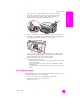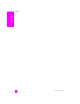Reference Guide
reference guide
maintain your hp psc
101
maintain your hp psc
to align the print cartridges from the hp director for Windows users
1 From the HP Director, choose Settings, choose Print Settings, and then
choose Printer Toolbox.
2 Click the Device Services tab.
3 Click Align the Print Cartridges.
The HP PSC prints a print cartridge alignment sheet and aligns the print
cartridges. Recycle or discard the page.
to align the print cartridges from the hp director for Macintosh users
1 From the HP Director, click Settings, and then choose Maintain Printer.
2 If the Select Printer dialog box opens, select your HP PSC, and then click
Utilities.
3 From the list, select Calibrate.
4 Click Align.
The HP PSC prints a print cartridge alignment sheet and aligns the print
cartridges. Recycle or discard the page.
clean the print cartridges
Use this feature when the Self-Test Report shows streaking or white lines through
any of the lines of color. Do not clean print cartridges unnecessarily. This wastes
ink and shortens the life of the ink nozzles.
1 Press Setup.
2 Press 5, then press 1.
This selects Tools, and then selects Clean Print Cartridge.
If copy or print quality still seem poor after you clean the print cartridges,
replace the print cartridge that is affected. For information on replacing
print cartridges, see replace the print cartridges on page 97.
Tools
1. Clean Print Cartridge
2. Align Print Cartridges
3. Restore Factory Defaults
4. Reprint Faxes in Memory