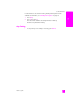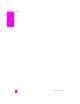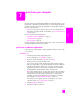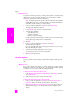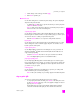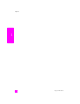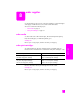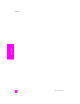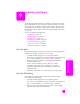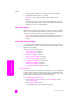Reference Guide
7
73
print
print from your computer
Most print settings are automatically handled by the software application you are
printing from or by HP ColorSmart technology. You need to change the settings
manually only when you change print quality, print on specific types of paper or
film, or use special features.
Note: If you have a photo memory card, you can select and print photos
directly from it using the HP PSC. For information, see use a photo memory
card on page 21.
This section contains the following topics:
• print from a software application on page 73
• set print options on page 74
• stop a print job on page 75
For more information on performing special print jobs, see the onscreen HP Photo
& Imaging Help that came with your software.
print from a software application
Follow these steps to print from the software application that you used to create
your document.
Windows users
1 Load the input tray with the appropriate paper.
For more information, see load paper on page 12.
2 From your software application’s File menu, click Print.
3 Make sure that you select the HP PSC to print.
If you need to change settings, click the button that opens the Properties
dialog box (depending on your software application, this button might be
called Properties, Options, Printer Setup, or Printer), and then select the
appropriate options for your print job by using the features available in
the Paper/Quality, Finishing, Effects, Basics, and Color tabs.
Note: When printing a photo, you must select options for the correct paper
type and photo enhancement. You might also want to use the photo print
cartridge for superior print quality. For information on ordering print
cartridges, see the Reference Guide. For more information on installing
print cartridges, see work with print cartridges on page 80.
The settings you select apply only to the current print job. To set print
settings for all jobs, see set print options on page 74.
4 Close the Properties dialog box.
5 Click Print to begin your print job.