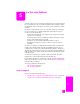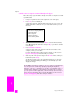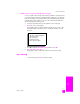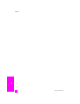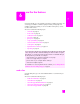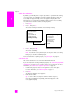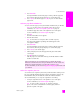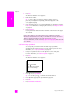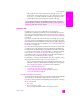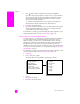Reference Guide
hp psc 2400 series
chapter 6
58
fax
2 Press Fax.
The Enter Fax Number screen appears.
3 Enter the fax number.
Tip: To enter a three-second pause within a number sequence,
press the pound (#) button repeatedly, until a dash appears on the
color graphics display.
4 If you are faxing a photo, it is recommended that you change the resolution
to Photo. For information on changing the resolution, see change resolution
on page 65.
5 Press Start Color.
Pressing Start Color dials the number and then sends the fax as the pages
are scanned.
send a fax using speed dials
You can quickly send a fax from the HP PSC using Speed Dials.
Speed Dials will not appear unless you have set them up first. For more
information, see set up speed dialing on page 64.
1 Load your original face down on the right front corner of the glass.
For more information, see load an original on page 11.
2 Press Fax.
The Enter Fax Number screen appears.
3 Press to access Speed Dials.
Tip: You can also press to redial the last number dialed.
4 Press until the appropriate speed-dial entry appears.
5 Press OK.
6 Press Start Black or Start Color.
Did you know that you can send a fax from your computer by using the
HP Director software that comes with your HP PSC? You can also create and
attach a computer-generated cover page with your fax. It’s easy.
For more information, see the onscreen hp photo & imaging help that came with
your software.
Enter Fax Number
_
Press for Redial.
Press for Speed Dials.
Press Fax for settings.