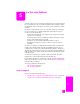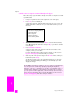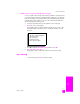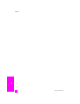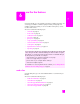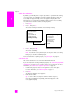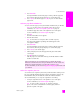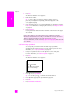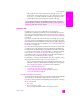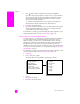Reference Guide
hp psc 2400 series
chapter 6
56
fax
enable fax confirmation
By default, your HP PSC prints a report only if there is a problem with sending
or receiving a fax. A confirmation message indicating whether an item was
successfully sent appears briefly on the color graphics display after each
transaction. If you need printed confirmation that your faxes are successfully
sent, follow these instructions before sending any faxes.
1 Press Setup.
2 Press 1, then press 5.
This selects Print Report and then selects Fax Report Setup.
3 Press 5, then press OK.
This selects Send Only.
Note: You will still receive printed reports for any errors that occur during
faxing if you select the Send Only report.
For more information on printing reports, see print reports on page 62.
send a basic fax
This section describes how to send a basic black-and-white fax.
If you are interested in sending a multiple-page fax, see send a two-page black-
and-white fax on page 57. You can also send a color or photo fax. For more
information, see send a color original or photo fax on page 57.
1 Load the first page face down on the right front corner of the glass.
For more information, see load an original on page 11.
2 Press Fax.
The Enter Fax Number screen appears.
3 Enter the fax number.
Tip: To enter a three-second pause within a number sequence,
press the pound (#) button repeatedly, until a dash appears on the
color graphics display.
Print Report
1. Last Transaction
2. Fax Log
3. Speed Dial List
4. Self-Test Report
5. Fax Report Setup
Fax Report Setup
1. Every Error
2. Send Error
3. Receive Error
4. Every Fax
5. Send Only
6. Off