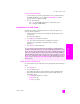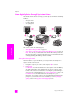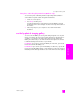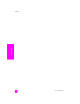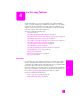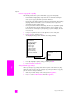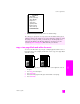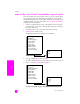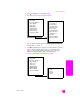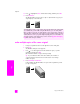Reference Guide
reference guide
use the copy features
39
copy
6 Press to highlight 4 x 6, and then press OK.
7 Press 5 to select Paper Type from the Copy Menu.
Note: Automatic and Plain Paper are disabled in the Paper Type menu
when Borderless is turned on.
8 Press to highlight the type of paper you loaded, and then press OK.
Caution! When making borderless copies, you must have photo
paper (or other specialty paper) loaded. If you have plain paper
loaded, ink will bleed off the paper, staining your device.
9 Press 7 to select Enhancements from the Copy Menu.
Copy Menu
1. Borderless
( 2. Reduce/Enlarge )
3. Copy Quality
4. Paper Size
5. Paper Type
6. Lighter/Darker
7. Enhancements
8. Color Intensity
9. Set New Defaults
Paper Type
( 1. Automatic )
( 2. Plain Paper )
3. Premium Inkjet
4. Premium Photo
5. Photo Paper
6. PhotoQual Inkjet
7. Ever yd ay Ph o to
8. Transparency
9. Iron-On
0. Brochure Glossy
*. Brochure Matte
Copy Menu
1. Borderless
( 2. Reduce/Enlarge )
3. Copy Quality
4. Paper Size
5. Paper Type
6. Lighter/Darker
7. Enhancements
8. Color Intensity
9. Set New Defaults
Enhancements
1. Text
2. Photo
3. Mixed
4. None