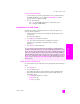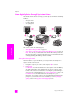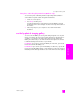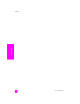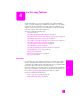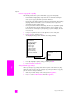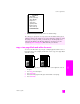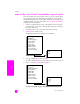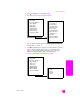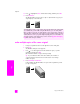Reference Guide
hp psc 2400 series
chapter 4
36
copy
increase copy speed or quality
The HP PSC provides three options that affect copy speed and quality.
• Normal delivers high-quality output and is the recommended setting for
most of your copying. Normal copies faster than Best.
• Best produces the highest quality for all paper and eliminates the banding
(striping) effect that sometimes occurs in solid areas. Best copies more
slowly than the other quality settings.
• Fast copies faster than the Normal setting. The text is of comparable quality
to the Normal setting, but the graphics might be of lower quality. Using
Fast cuts down on the frequency of replacing your print cartridges, because
it uses less ink.
1 Load your original face down on the right front corner of the glass.
2 Press Copy twice, and then press 3.
This displays the Copy Menu and then selects Copy Quality.
3 Press to highlight a quality setting, and then press OK.
4 Press Start Black or Start Color.
change default copy settings
When you change copy settings from the front panel or the HP Director, they
apply only to the current copy job. To apply copy settings to all future copy jobs,
you can save the settings as defaults.
1 Make any needed changes to the settings in the Copy Menu.
2 Press 9 to select Set New Defaults from the Copy Menu.
Copy Menu
1. Borderless
2. Reduce/Enlarge
3. Copy Quality
4. Paper Size
5. Paper Type
6. Lighter/Darker
7. Enhancements
8. Color Intensity
9. Set New Defaults
Copy Quality
1. Normal
2. Best
3. Fast