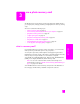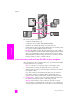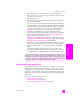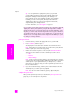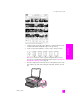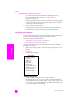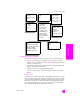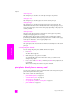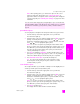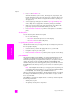Reference Guide
reference guide
use a photo memory card
29
memory card
Note: When printing photos, you should select options for the correct
paper type and photo enhancement. See set photo print options on
page 26 for details. You might also want to use the photo print cartridge for
superior print quality. See work with print cartridges on page 80 for more
information.
print individual photos
You can print photos directly from the front panel without using a proof sheet.
1 Insert the memory card into the appropriate slot on your HP PSC.
The Photo button lights up.
2 Display a photo on the color graphics display and press OK to select it for
printing. A selected photo bears a checkmark. Use or to move
backward or forward through the photos, one photo at a time. Press and
hold
or to move rapidly through the photos.
Note: You can also select photos by entering the index numbers of the
photos you want to print. Use the pound key (#) to specify a range: 21-30.
Press OK when you are finished entering the photo index numbers. If you
don’t know the photo index number, print a photo proof sheet before
selecting individual photos to print.
3 Press Photo to display the Photo Menu, and then modify memory card
print options, such as paper type, page size, and so on. Any changes you
make to the default settings revert after the print job is completed.
4 Press Start Black or Start Color to print the selected photos.
Tip: You can press the Rotate button on the front panel to rotate
the current photo for this print job. The photo returns to its normal
orientation after you print it.
create borderless prints
An exceptional feature of your HP PSC is its ability to turn the digital photos on
a memory card into professional, borderless prints.
1 Insert the memory card into the appropriate slot on your HP PSC.
The Photo button lights up.
2 Display a photo on the color graphics display and press OK to select it for
printing. A selected photo bears a checkmark. Use or to move
backward or forward through the photos, one photo at a time. Press and
hold or to move rapidly through the photos.
Note: You can also select photos by entering the index numbers of the
photos you want to print. Use the pound key (#) to specify a range: 21-30.
Press OK when you finish entering the photo index numbers.
3 Press Photo, and then press 2.
This displays the Photo Menu and then selects Borderless.
You can do more than simply print your digital photos if you use the HP Photo
& Imaging Gallery feature of the HP Director. This software lets you use digital
photos for iron-on transfers, posters, banners, stickers, and other creative
projects.