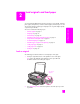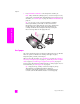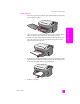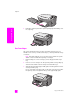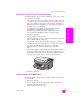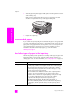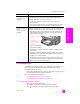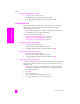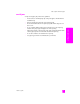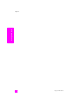Reference Guide
reference guide
load originals and load paper
17
load originals & paper
set the paper type
The following procedure describes how to set the paper type for Copy and
Photo options. Select the Paper Type setting that matches the paper or
transparency film you are using.
Note: When printing from your computer, set the paper type properties in
the Print dialog box of the software application.
This section contains the following topics:
• set paper type from the copy menu on page 17
• set paper type from the photo menu on page 18
set paper type from the copy menu
1 Press Copy twice, and then press 5.
This displays the Copy Menu and then selects Paper Type.
2 Press to highlight a paper type setting, and then press OK.
Labels
(work only with
printing)
• Always use letter or A4 label sheets designed for use with
HP inkjet products (such as Avery Inkjet Labels), and make sure
that the labels are not over two years old.
• Fan the stack of labels to make sure none of the pages are
sticking together.
• Place a stack of label sheets on top of standard paper in the input
tray, print side down. Do not insert labels one sheet at a time.
Continuous (banner)
paper
(works only with
printing)
Continuous banner paper is also known as computer or z-fold paper.
• Before loading banner paper, remove all other paper from the
input tray, then remove the output tray. Leave the output tray off
of the HP PSC while the banner prints to prevent the continuous
banner paper from tearing.
• If you use non-HP banner paper, use 20-lb. paper and fan the
paper before loading it.
• Verify that the stack of banner paper contains at least five pages
in the stack.
• Carefully tear off the perforated edge strips from both sides of the
paper stack, if any, and unfold and refold the paper to make sure
the pages do not stick together.
• Put the paper in the input tray so that the unattached edge is at
the top of the stack. Insert the first edge into the input tray until it
stops, as shown in the illustration above.
paper tips
Remove the output
tray.
Insert the
unattached edge of
the paper into the
input tray.