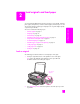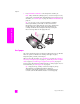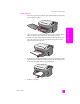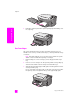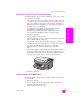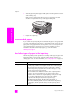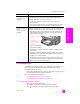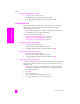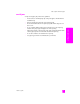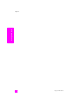Reference Guide
hp psc 2400 series
chapter 2
12
load originals & paper
3 Press Start Black or Start Color on the front panel to start the job.
Note: Many of the Reduce/Enlarge options, such as Fit to Page or Poster,
will not work correctly if the glass and lid backing are not clean. For more
information, see clean the glass on page 79 and clean the lid backing on
page 79.
Tip: You can copy or scan oversized originals by completely
removing the lid from your HP PSC. To remove the lid on the
HP PSC 2400 Series, lift the lid to the open position, and then pull
the tab at the base of the lid upward. Your HP PSC functions
normally with the lid removed. Replace the lid by inserting the
tabs on the hinge back into the appropriate slot.
load paper
This section describes the basic procedure for loading paper into your HP PSC.
There are specific considerations for loading certain types of paper,
transparency film, postcards, and envelopes.
After you review this procedure, see load envelopes on page 14, load 4 by 6
inch (10 by 15 cm) photo paper on page 15, , and load postcards or Hagaki
cards on page 15, load other types of paper in the input tray on page 16.
For best results, adjust the paper setting each time you change paper sizes. For
more information, see set the paper size on page 18.
Tip: Help prevent rips, wrinkles, curled or bent edges by storing
all media flat in a resealable bag. Extreme changes in
temperature and humidity might result in curled media that does
not work well in the HP PSC if the media is not stored properly.