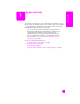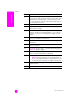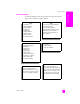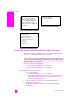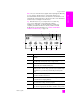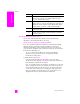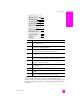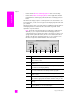Reference Guide
hp psc 2400 series
chapter 1
10
hp psc overview
! Double-click the HP Photo and Imaging Director alias on the desktop.
! Double-click HP Photo and Imaging Director in the Applications:Hewlett-
Packard:HP Photo and Imaging Software:HP Photo and Imaging Director
folder.
The HP Director displays only the icons that pertain to the selected device. For
more information, see the onscreen hp photo and imaging help that came with
your software.
The following figure shows some of the features available through the HP Photo
and Imaging Director for Macintosh OS 9. Consult the legend for a brief
explanation of specific features.
Note: The HP Photo and Imaging Director graphic below might appear
differently on your computer. The HP Photo and Imaging Director is
customized based upon the HP device that is selected. If your device is not
equipped with a particular feature, then the icon for that feature will not
display in the HP Photo and Imaging Director on your computer. Some
HP devices might show additional buttons than shown below.
feature purpose
1 Unload AiO Images: use this feature to unload images from a
photo memory card.
2 Select Device: use this pull-down list to select the HP device you
want to use.
3 Scan Picture: use this feature to scan an image and display it in
the HP Photo and Imaging Gallery.
4 Scan Document: use this feature to scan text and display it in
the selected destination text editing software program.
5 Make Copies: use this feature to make a copy in black and
white or color.
6 Send Fax: use this feature to open the fax dialog box so you
can enter the appropriate information and then send your fax.
7 Settings: use this pull-down list to provide access to device
settings.
8 HP Gallery: use this feature to display the HP Photo and
Imaging Gallery to view and edit images.
54687123