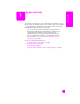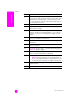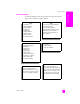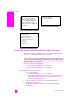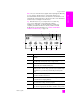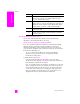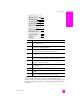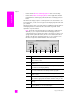Reference Guide
reference guide
hp psc overview
7
hp psc overview
Note: The icons in the HP Director graphic below might appear differently
on your computer. The HP Director is customized to display icons
associated with the HP device that is selected. If the selected device is not
equipped with a particular feature or function, then the icon for that feature
or function does not display in the HP Director.
Tip: If the HP Director on your computer does not contain any
icons, an error might have occurred during the software
installation. To correct this, use the Control Panel in Windows to
completely uninstall the HP Director software, and then reinstall
the HP Director. For more information, see software and hardware
installation troubleshooting on page 137.
1234
6 7 8 9 10 11
5
12
1
feature purpose
1 Status: use this feature to display the current status of your
HP PSC.
2 Settings: use this feature to view or change various settings for
your HP PSC, such as print, scan, or copy, or fax.
3 Select Device: use this feature to select the device you want to
use from the list of installed HP devices.
4 Help: use this feature to access the HP Photo & Imaging Help,
which provides software help, a product tour, troubleshooting
information for your HP PSC, and HP PSC product-specific
help.
5 Click this arrow to display a second row of buttons if there are
more than will fit on the first row.
6 Scan Picture: use this feature to scan an image and display it
in the HP Photo & Imaging Gallery.
7 Scan Document: use this feature to scan text and display it in
the selected text editing software program.
8 Send a Fax: use this feature to open the Fax dialog box so you
can enter the appropriate information and then send your fax.