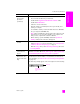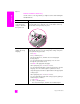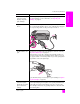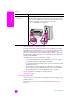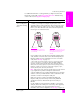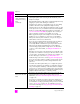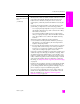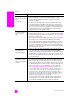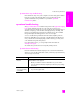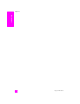Reference Guide
reference guide
troubleshooting information
143
troubleshooting
I received a message
on the front panel
display to align the
print cartridges
The HP PSC prompts you to align cartridges every time you install a
new print cartridge. For more information, see align the print
cartridges on page 86.
My HP PSC does not
turn on
Make sure each of the power cords is firmly connected, and wait a
few seconds for the HP PSC to turn on. Also, if the HP PSC is plugged
in to a power strip, make sure the power strip is turned on.
The HP PSC does not
print
First check to see whether the print cartridge is out of ink. To do this,
see print a self-test report on page 81.
However, before you do this, check the print cartridge to make sure
you have properly removed its packaging. Being careful not to touch
the copper contacts or ink nozzles, make sure you have gently pulled
the pink tab to remove the plastic tape.
If you determine that you need to replace a print cartridge see replace
the print cartridges on page 83.
I received a message
on the front panel
display about a paper
jam or a blocked
carriage
If either a paper jam or blocked carriage error message appears in
the front panel display, there might be some packing material inside
the HP PSC. Lift open the print-carriage access door to expose the
print cartridges and remove any packing material or other items that
do not belong there.
problem possible cause and solution